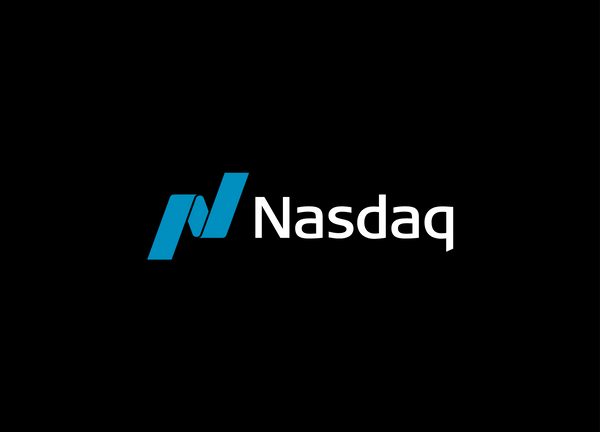Custom Bulk Swag Ordering Process
Dashboard How-to Videos
How to Ship existing Inventory (inc. Bulk from 1:12)
Requesting Changes in the Dashboard
Uploading Contacts to the Dashboard
How to Check Out and allocate shipments
How to delete Individual Items and Packs from your Dashboard
Nasdaq + SwagUp Custom Bulk Swag Ordering Process
SwagUp is the official swag provider that powers this shop as well as many of the other swag and gifting experiences happening throughout Nasdaq. This page was created to help you understand the process of working with them, what they offer, and the relevant points of contact on their side.
You can still place orders via this store.
Ordering Process
- Nasdaq employee completes this form with the below required information to kick of the project. All questions must be answered otherwise it could delay your project completion date.
- Items required - Our core selection can be found here (more options available upon request)
- Quantities and sizes (if applicable) needed - minimum 25 qty.
- How items will be packed and shipped
- Messaging for insert card included (if applicable)
- Nasdaq provides any production files (vector format) as needed
- Nasdaq provides verbiage and instructions for a landing page (if applicable, see section about redeem pages below)
- SwagUp issues Dashboard access to Nasdaq Employee. Once signed up, mock ups will be delivered automatically to the employee after each round of changes. Changes must be requested directly in the Dashboard.
- Once approved in the Dashboard, employee must checkout on the Dashboard, choose appropriate shipping or storage options, upload contacts to the Dashboard, and choose "Wire Transfer". This informs your SwagUp Rep you are ready to receive an invoice for Coupa submission. Transactions for custom bulk non-store items made on personal or corporate credit cards will be the employees responsibility and will not be reimbursed by Nasdaq.
- Nasdaq submits the order into Nasdaq’s Coupa to generate a PO and payment
- Nasdaq sends SwagUp the PO number as proof of payment. SwagUp beings production once a PO number is supplied
- SwagUp notifies Nasdaq of any OOS items or delays. Production timeline can be viewed on the Dashboard home page.
- Nasdaq employee can ship inventory one by one as needed once packs are showing in stock on the inventory page of the Dashboard. (This can also be allocated during the checkout process). This step can also be automated by using a Redeem Page.
Dashboard How-to Videos
How to Ship existing Inventory (inc. Bulk from 1:12)
Requesting Changes in the Dashboard
Uploading Contacts to the Dashboard
How to Check Out and allocate shipments
How to delete Individual Items and Packs from your Dashboard
Shipping List Template
When sending packages to many different addresses/contacts, you can upload a CSV into our dashboard to create multiple shipments at the same time. In order to do so, you will need to follow our shipping template which can be found here.
Some things to keep in mind:
☎️ Phone Number is required for international shipments. Customs will call to confirm package shipments.
🏗 Make sure the correct information is in the right cell. ie Suite/Apt numbers should be in Address 2 column.
🗣 Use only characters from the English alphabet.
Pro tip: Use Google Translate to get an address in English.
🏢 Company addresses must have the Company Name in the shipment details.
👾 Double-check for spaces and multiple lines in individual cells — these will cause an error at upload!
✔ Confirm you have information for all required fields.
Restricted Country List
A list of countries we do not ship to can be found here
India Shipments
When shipping to India, the recipient must fill in a KYC document ahead of time, if they haven’t done so already with the shipping carriers. You can find all of the relevant steps in this document here
Shipping and Fulfillment Costs
A breakdown of shipping and fulfillment costs can be found here.
Creating a SwagUp Dashboard Account
Please email your SwagUp rep for account access, or complete the forms above. Password resets can be requested by contacting SwagUp Customer Care via the Chat Online or by submitting a Customer Care Ticket.
Additional Services: Redeem Pages/Zapier/API/Shopify App
Redeem Pages - Redeem pages are landing pages you can use to send recipients a link to fill in their shipment details and create the shipment to them automatically. You can learn more about them hereNote - If you want special functionality such as only allowing one request per person, or restricting redemption to certain email addresses, please let us know up front
Zapier - Zapier allows you to easily connect the data in one app into another app to trigger an action. With Zapier you can easily connect your CRM, HRIS, forms, or other software/data sources into SwagUp to automatically create contacts and shipments, for example every time someone is hired. You can learn more here.
API - Our API allows for fully custom development. If you’d like to build out a custom integration or program that involves creating and distributing swag, you can do it with our API. Our API docs can be found here.
Shopify App - Shopify is the leading ecommerce platform that allows you to easily set up online stores. SwagUp has a Shopify app that allows you to sync your SwagUp inventory to your store to create products that users could purchase or redeem. When orders are placed for a SwagUp item through a Shopify store, the request is automatically sent to us to fulfill the order and a tracking number is sent back to the purchaser. You can learn more here.
Points of Contact
Account Executive Kia Glover and Project Manager Amanda Sciabica.SwagUp Customer Care vis the Chat function on our homepage.
SwagUp Accounting/Billing - billing@swagup.com
SwagUp General Contact Number - Call Now